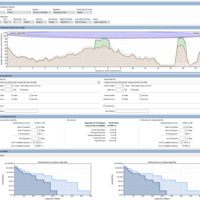The Cel-Fi Smart Repeater – Measuring Signal
Before we work out the exact level of signal at your location, let’s make a few assumptions:
One: You’re in an area where signal reception is low and you’ve struggled to get one or two bars on your cell phone.
Two: You’ve purchased a Cel-Fi Smart Repeater and followed the installation directions to the letter and your new system is turned on.
Three: You cannot see an improvement in the number of bars on your mobile device, and you’re unsure if the Cel-Fi has increased the signal in your area.
Make a call
The simpliest way to check if your Cel-Fi has improved your signal, is to make a call in an area where previously you couldn’t – if you can make a call and sustain the call without drop outs, then your Cel-Fi is doing its job.
Ok that’s the simple way, let’s verify your findings with the true signal reading.
The cell bar myth
First up, let’s dispel the cell bar myth by confirming that cell bars will not always accurately display signal strength, because not all phone brands display signal strength in the same way.
For example, some phone brands will calculate signal (displayed in bars) based on channel loading, which is basically congestion - that is, the number of users on a network at a particular time. Other brands will calculate the signal-to-noise ratio, which is the level of desired signal to the level of the background noise.
Because of these and other measures, different phone brands may display more or less bars under the same environmental conditions, at the same location.
Raw Signal Strength – the accurate test
The most accurate way to measure your phone’s signal is to check its raw signal strength, and most phones will show this in an absolute measure – as a number.
In order to see that number, you’ll need to put your phone into its Field Test Mode – it’s here you can see how much signal your device is receiving from the Cel-Fi’s coverage unit.
Field Test Mode – accessing your phone’s meter
Just as different phones calculate signal in different ways, they also have different codes to access the phone’s meter.
Here are the field test mode codes for the more common phone brands.
Apple - iOS 10.3.1 and newer
| LTE |
|
| UMTS |
|
Apple - iOS versions OLDER than 10.3.1
|
iOS versions OLDER than 10.3.1 |
|
Android - most devices
|
Androids |
|
| Samsung |
|
Let’s do a test
1: Stand near your Cel-Fi Smart Repeater
2. Follow the instructions above and dial the field test mode code for your phone type
3. Check the number on your phone’s meter and jot down the number
4. Unplug your Cel-Fi Smart Repeater and check your phone’s meter again to see if the number has changed and note down the new number (this may take a minute or so to update).
Working out what the numbers mean
This is a case of smaller is better.
Raw signal strength is measured in the negative, i.e. -100, -90, etc. and the smaller the negative number, the greater your signal strength.
Going back to your test results, and using these numbers as an example: if the first number was -70 (while the Cel-Fi was on) and the second number was -80 (while the Cel-Fi was off) – your signal is ten times stronger with the Cel-Fi turned on. This is great news!
And there’s more.
The cellular scale for 4G/LTE
To complicate things slightly – the celluar scale for measuring raw signal strength ranges from -120 (worst possible signal) to -60 (best possible signal).
Signal improvement can be much greater than the actual difference in numbers shown on the scale – for example, a small jump in numbers can mean a big improvement in signal.
|
Improvement in handset’s signal value in dB (with Cel-Fi Smart Repeater on)
|
Improved Signal Strength
|
| Improved by 3 | 2 x stronger |
| Improved by 6 | 4 x stronger |
| Improved by 10 | 10 x stronger |
| Improved by 15 | 30 x stronger |
| Improved by 20 | 100 x stronger |
| Improved by 30 | 1,000 x stronger |
iOS and Andriod apps
There are a number of free and paid option apps developed for iOS and Andriod operating systems that can measure signal strength and speed. Like any purchase, do your research to find the one that best suits your need.
If you'd like a little extra assistance, or you just want to tell us how well your Cel-Fi is working - you can call us on (07) 3393 9919.
Over-n-out!