Telco Cloud - Migrate to WireGuard Management VPN
Request a Quote |
Web Enquiry Form | sales@telcoantennas.com.au | 07 3393 9919
Subcategories
Device settings are changed via Templates (found under Main Menu > Templates). You apply templates to a device and they are pushed, in order from top to bottom, to that device the next time it checks in with the system, which by default happens every 2 minutes. You can apply the same set of configuration options to multiple devices.
Templates can be “enabled by default” so that they are automatically applied to any of your devices as soon as they register under your account.

What if you want some device to have a different WiFi password or SSID than the others? Do you need to make a new template? Not necessary. You can navigate to that particular device and give it a unique value using Configuration Variables.
Most templates have some pre-set Configuration Variables in them, along with default values, to make it easy for you to change some of the most commonly customised parameters on your devices. Open a template to see the pre-set configuration variables, or feel free define your own.

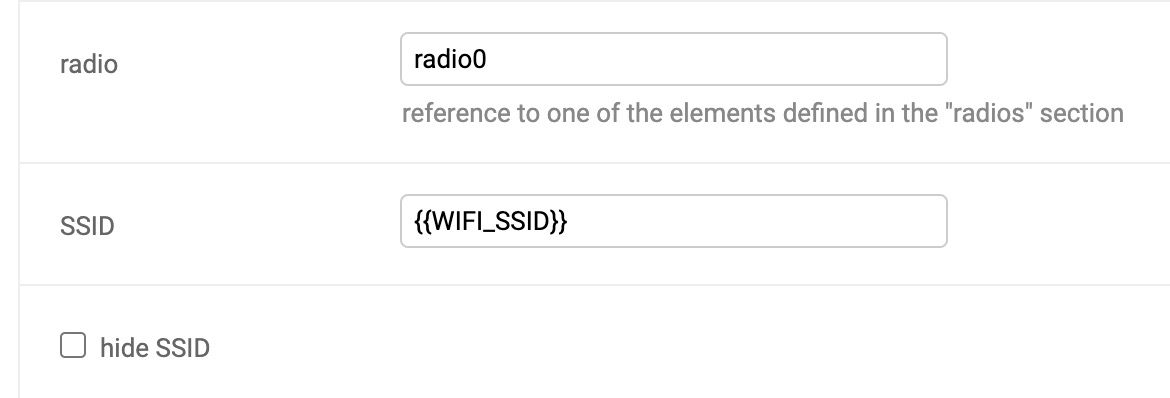

You can run virtually any shell command from this box and be shown the output immediately. From here you can also reboot the device or change the password.
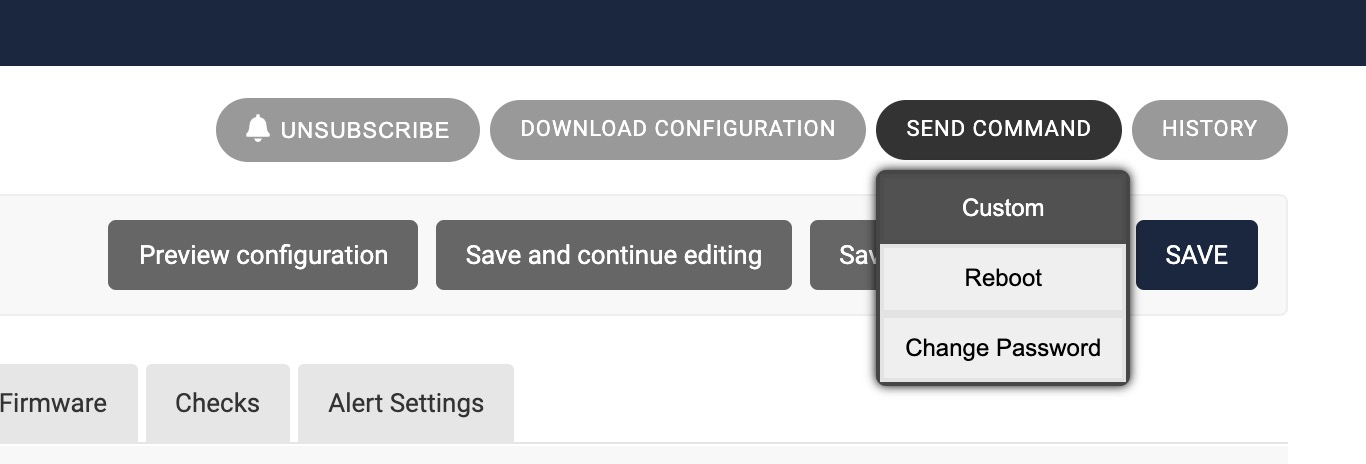
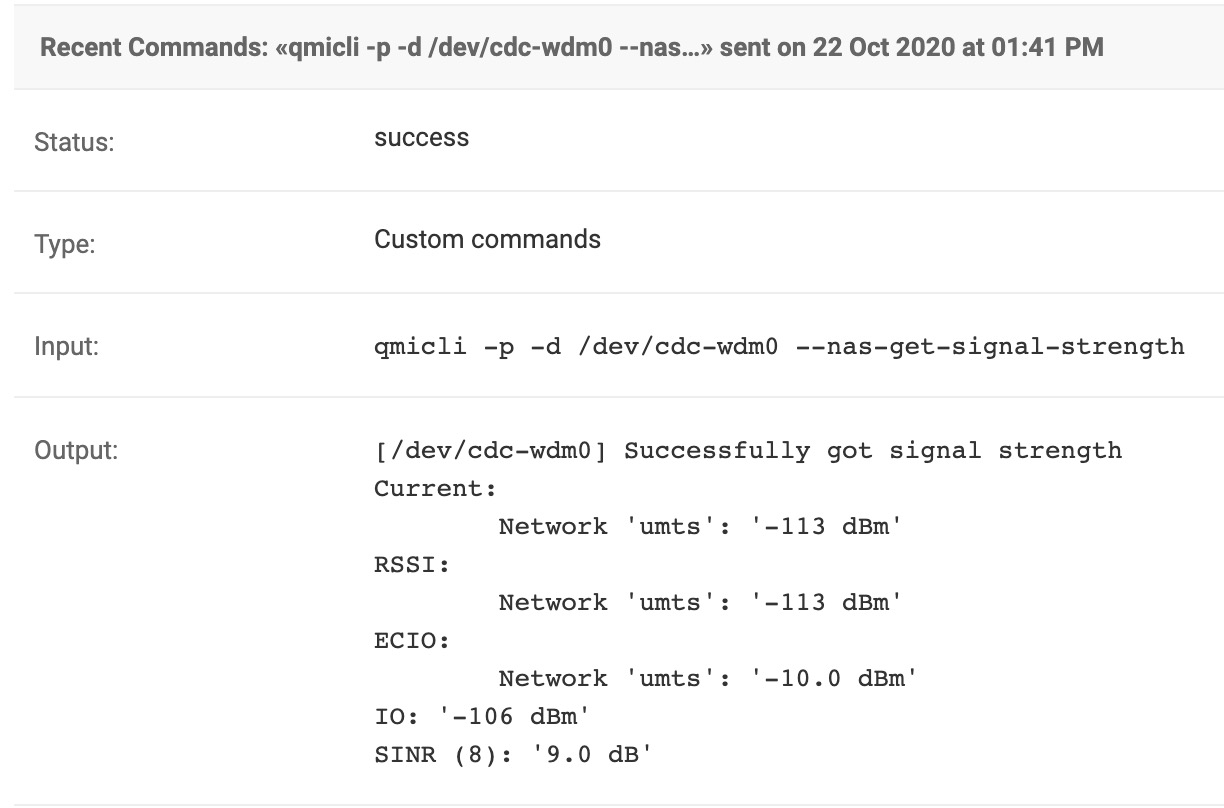
Welcome to our website. If you continue to browse and use this website, you are agreeing to comply with and be bound by the following terms and conditions of use, which together with our privacy policy govern Telco Antennas Pty Ltd’s relationship with you in relation to this website. If you disagree with any part of these terms and conditions, please do not use our website.
The term ‘Telco Antennas Pty Ltd’ or ‘us’ or ‘we’ refers to the owner of the website whose registered office is 5/1 Roebuck St, Hemmant QLD 4174. Our ABN is 30 145 543 951. The term ‘you’ refers to the user or viewer of our website.
The use of this website is subject to the following terms of use:
We are committed to protecting your privacy. This policy outlines how we use and protect the information you give us when you use this website. We will only use the information you provide us in accordance with this privacy statement.
We may change this policy from time to time and will update this page accordingly - please check in every now and then to make sure you are across any changes.
What we collect
We may collect your:
name and job title
contact information including email address
demographic information such as postcode, preferences and interests, and
other information relevant to customer surveys and/or offers.
What we do with the information we collect
The information we collect helps us better understand your requirements and provide quality services - more specifically we require the information:
for internal record keeping
to improve our products and services
to periodically send promotional emails about new products, special offers or other information which we think you may find interesting using the email address which you have provided
to contact you for market research purposes - we may contact you by email, phone, fax or mail
to customise the website according to your interests.
Security
In order to prevent unauthorised access or disclosure, we have suitable physical, electronic and managerial procedures to safeguard and secure the information we collect online.
Cookies
A cookie is a small file which asks permission to be placed on your computer's hard drive. Once you agree, the file is added and the cookie helps analyse web traffic or lets you know when you visit a particular site. Cookies allow web applications to respond to you as an individual.
The web application can tailor its operations to your needs, likes and dislikes by gathering and remembering information about your preferences.
How we use cookies
We use traffic log cookies to identify which pages are being used. This helps us analyse data about webpage traffic and improve our website in order to tailor it to customer needs. We only use this information for statistical analysis purposes and then the data is removed from the system.
Overall, cookies help us provide you with a better website by enabling us to monitor which pages you find useful and which you do not. A cookie in no way gives us access to your computer or any information about you, other than the data you choose to share with us.
You can choose to accept or decline cookies. Most web browsers automatically accept cookies, but you can usually modify your browser setting to decline cookies if you prefer. This may prevent you from taking full advantage of the website.
Links to other websites
Our website contains links to other websites of interest. Once you use these links to leave our site, we no longer have security control over the website you've accessed. Therefore, we are not responsible for the protection and privacy of any information you provide whilst visiting such sites, and such sites are not governed by this privacy statement.
You should exercise caution and read the privacy statement applicable to the websites you visit.
Controlling your personal information
You may choose to restrict the collection or use of your personal information in the following ways:
Whenever you are asked to fill in a form on the website, look for the box that you can click to indicate that you do not want the information to be used by anybody for direct marketing purposes
If you have previously agreed to us using your personal information for direct marketing purposes, you may change your mind at any time by writing to or emailing us.
We will not sell, distribute or lease your personal information to third parties unless we have your permission or are required to do so by law
We may use your personal information to send you promotional information about third parties which we think you may find interesting, if you tell us that you wish this to happen.
If you believe that any information we are holding on you is incorrect or incomplete, please write to or email us as soon as possible at the above address. We will promptly correct any information found to be incorrect.
